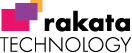How to Install or Upgrade the APP on your Android Tablet
Step 1
Click on the latest App Download link on the page with certain CRM. This will download the files.

Step 2
Goto Files within the Android System – Type Files within the Search bar and click on the files icon.
NB: The icons and look and feel may be different between Android Devices.

Step 3
Click on Downloads
NB: The icons and look and feel may be different between Android Devices.

Step 4
Click the APK Download and install the file.
Please note you might need to set the system to allow an install from unknown sources. To do this following these steps and allow app installation from File explorer and Chrome
- On your device, go to Settings.
- Tap Apps & notifications > Advanced.
- Tap Special app access.
- Tap Install unknown apps.
- Tap the browser from where you will download the APK, such as Chrome.
- If prompted, toggle Allow from this source on.

Step 5
Install or update the APP.

Step 6
Check the App Version is the latest. Open the APP and press the Version 1.0 number with your finger.

Step 7
Check that the Requirement Number aligns with the latest version on the App screen